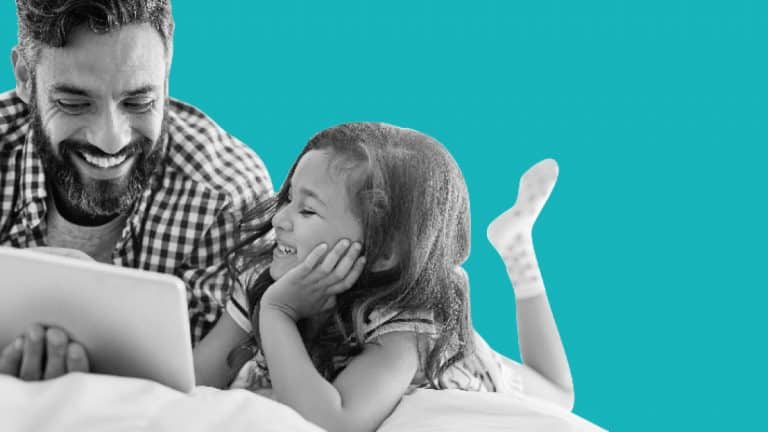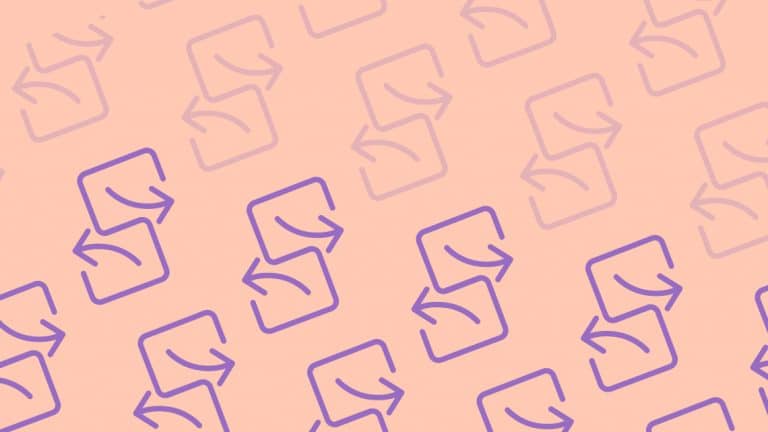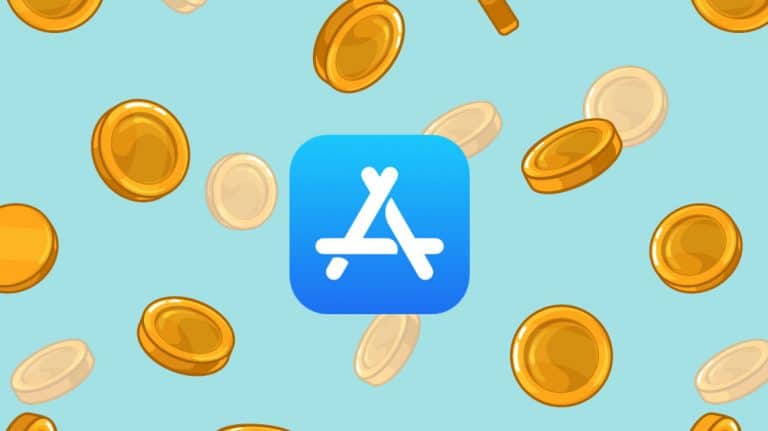Snapchat Guide
A guide to Snapchat. Find out the features of Snapchat, what you can do in it and the safety tools available.
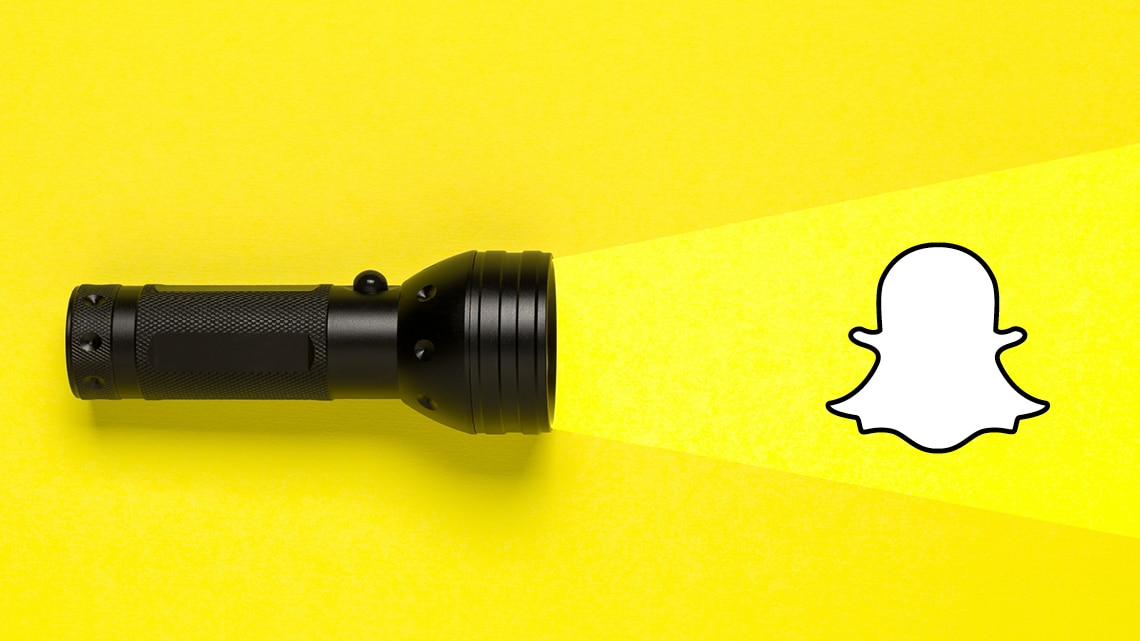
Our Snapchat guide covers what you can do in the app and how to use the privacy settings available.
What is Snapchat?
Snapchat is a messaging app used to take photos and videos, decorate them with text and pictures, and then send them to friends. These photos and videos are called ‘Snaps’. Snaps aren’t saved like regular messaging apps – they’re only available to view for a few seconds and then they disappear. Once everyone that has been sent a Snap has viewed it, Snapchat’s system automatically deletes it from their servers.
Snapchat also has other features, including Stories, Spotlight and the Snap Map, which are explained below.
What can you do on Snapchat?
Snaps and Chat
Snaps: You can send photos and video’s to your Snapchat friends.
Most Snaps sent over Snapchat are automatically deleted once they’ve been viewed or have expired. All one-on-one and Group Chat Snaps are automatically deleted after they’ve been viewed by all recipients. In one-on-one conversations, you or your friend can set some Snaps to delete after 24 hours instead. In one-on-one conversation, Chats are set to delete 24 hours after you have viewed them, while messages sent in Group Chat are set to delete one day after everyone has viewed or one week after the message was sent – whichever is sooner.
You can decorate your snaps with filters, lenses, stickers and text – and add them to your Story if you want them to be available to be viewed for longer. You can also ‘replay’ a video or snap you receive from someone else once. Snaps can also be saved to your chat will appear in Chat Media.
Lenses: Lenses add real-time augmented reality to a Snap. For example, some lenses add animal masks to the users face and another makes the person appear to be surrounded by butterflies.
Filters: Filters are a way to customise your Snaps. You can add a filter to your image or video that shows the time, weather, the location that you’re at and others.
Stickers: Stickers are colourful images and cartoons that you can use to decorate your images and videos.
Screenshot: Snaps disappear once the person who it was sent to has seen it, but people can still take screenshots of Snaps. It’s important to know that even though Snapchat deletes Snaps once they’ve been seen, if someone does take a screenshot there is a record of the Snap. If someone screenshots a Snap, the person who sent it will get a notification to let them know.
Messages: You can also use Snapchat to send messages. In one-on-one conversations, Chats are set to delete 24 hours after you have viewed them. Messages sent in Group Chats are set to delete one day after everyone has viewed or one week after the message was sent, whichever is sooner. Like with Snaps, people can choose to save text chats in the app.
My AI: My AI is a chatbot that you can ask questions to. My AI is powered by OpenAI’s ChatGPT technology, with additional safety enhancements and controls tailored to Snapchat. My AI appears in the Chat tab.
For more information on My AI:
- https://help.snapchat.com/hc/en-gb/articles/13266788358932-What-is-My-AI-on-Snapchat-and-how-do-I-use-it
Stories, Memories and Discover
Stories: Adding images or video to your Story creates a series of Snaps that stay on Snapchat for 24 hours. You can choose to have your Story visible to all Snapchatters, just your Snapchat friends or a custom group of your friends.
Memories: Memories is your own personal collection of Snaps and Stories you’ve created that you want to save. You’re able to put a password on private Snaps and Stories, called “My Eyes Only”, so that only you can unlock these memories.
Discover: Discover is the public curated feed of Stories. All content that goes to a large audience on Discover has been moderated by Snapchat.
Spotlight
Spotlight provides a public feed of content from Snap Stars and Snapchat’s publishing partners. All content on Spotlight has been curated and moderated by Snapchat.
Snap Map
Snap Map allows you to view Snaps of events like sporting events, celebrations, breaking news, from around the world. If you and a friend follow one another, you can share your locations with each other so you can see where they are and what’s going on around them. You’re able to choose who can view your location, or enter ‘Ghost Mode’ so no one can see your location. Location sharing is off by default.
To open the Snap Map, use the map button on the bottom menu of the app. There are always potential risks with sharing your location with other people, so it’s important to think carefully about who you’re sharing this information with. See our privacy information below for instructions on entering Ghost Mode.
When do Snaps ‘disappear’?
Most messages sent over Snapchat will be automatically deleted once they’ve been viewed or have expired.
Snaps
- Snapchat servers are designed to automatically delete all Snaps after they’ve been viewed by all recipients
- Snapchat servers are designed to automatically delete all unopened one-on-one Snaps after 31 days
- Snapchat servers are designed to automatically delete unopened Snaps sent to a Group Chat after 7 days.
Text chat
- Snapchat servers are designed to delete messages sent in one-on-one Chat 24 hours after you have viewed them.
- Snapchat servers are designed to automatically delete messages sent in Group Chat one day after everyone has viewed, or one week after the message was sent, whichever is sooner.
Stories
- Snapchat servers are designed to automatically delete Snaps you add to your Story when the Snap expires, which is usually 24 hours after posting.
- You can remove a Snap from My Story at any time. To learn how, go here.
Memories
- Memories keeps the Snaps and Stories you save, so you can look back on them at anytime! Memories is backed up by Snapchat.
- If you delete a Snap from your Memories, Snapchat servers are designed to erase that Snap as soon as possible
Stories in Search and Snaps on Snap Map
- Snaps that are submitted to Snap Map and other Public Stories (such as Campus Stories and Best of Spectacles) may be viewable in Search for different amounts of time — some for only a day or two, while others can be viewed for much longer.
- If you’d like to remove a Snap you’ve posted to Snap Map, go to the ‘Spotlight & Snap Map’ section in your Profile to view the Snaps, press and hold on the Snap you want to delete, and tap ‘Delete Snap’ to remove it – it’ll then be deleted from Search, Context Cards and the Map, as well.
Important Snapchatters who see your messages can always potentially save them, whether by taking a screenshot or by using some other image-capture technology (whether that be a separate piece of software, or even simply taking a photo of their screen with a second camera).
For more information: https://help.snapchat.com/hc/en-gb/articles/7012334940948-When-does-Snapchat-delete-Snaps-and-Chats
Privacy settings
To see or change who can view your Snaps and Stories, tap on your avatar on the camera screen to access your profile, then tap the gear icon in the upper-right corner of the screen and scroll down to the Privacy Control section.
For Chat and Snaps: tap the ‘Contact Me’ option and choose either:
- ‘Friends’ – Only people you have added as Friends on Snapchat can contact you and send you Snaps, Chats, or Calls.
- ‘Friends and Contacts’ – People you have added as Friends on Snapchat or have listed as Contacts in your phone can contact you and send you Snaps, Chats, or Calls.
For more information see https://help.snapchat.com/hc/en-gb/articles/7012343074580-How-do-I-change-my-privacy-settings-on-Snapchat
For Stories: tap the ‘View My Story’ option and choose either
- ‘My Friends’ – Only your friends are able to view your Story
- ‘Custom’ – This allows you to choose which friends can see your stories.
Snap Map Location Sharing Options
Snap Map is off by default. Only the people you choose can see your location – you can choose to share your location with all your friends you’ve added back or just a group of select friends.
To share your location with all of your friends on Snapchat:
- Open the Map
- Tap the ⚙️ button at the top of the Map screen
- Tap ‘My Friends’
For more information see:
- To only share your location with select friends on Snapchat:
- Open the Map
- Tap the ⚙️ button at the top of the Map screen
- Tap either:
- “My Friends, Except…” and select the friends you don’t want to see your location, or
- “Only These Friends” to select the friends you want to see your location
For more information see:
To turn Ghost Mode on:
- Open the Map
- 2) Tap the ⚙️ button at the top of the Map screen
- Toggle ‘Ghost Mode’ to on
- Select how long you’d like to enable Ghost Mode
For more information see:
Blocking and deleting
When you block a friend, they won’t be able to view your Story or Charms, or send you Snaps or Chats. When you remove a friend from your friends list, they won’t be able to view any of your private Stories or Charms, but they’ll still be able to view any content you have set to public. Depending on your privacy settings, they may also still be able to Chat or Snap you.
To block or delete a contact:
- Swipe right to go to the Chat screen
- Tap and hold on a friend’s name
- Tap ‘Manage Friendship’
- Tap ‘Block’ or ‘Remove Friend
For more information see:
https://help.snapchat.com/hc/en-us/articles/7012401093396-How-to-Block-a-Friend-on-Snapchat
https://help.snapchat.com/hc/en-gb/articles/7012410297364-How-to-Remove-a-Friend-on-Snapchat
Reporting a problem
You can report abuse on Snapchat, including harassment, bullying, blackmail, or other safety concerns or illegal content.
- To report a Snap or Story you see on Snapchat, press and hold on it and tap ‘Report Snap’.
- To report content in Stories, press and hold on the tile and tap ‘Report Tile’ (If you just don’t like that kind of content, you can instead tap ‘Hide’ to see fewer Stories like that in Stories).
- To report someone’s Snapchat account, open the Chat screen, press and hold on the Snapchatter’s name, tap ‘Manage Friendship’ and tap ‘Report’.
- To report a Chat message, press and hold on a message that you would like to report, then tap ‘Report’.
For more information see:
Age restrictions
Teens must be at least 13 to create a Snapchat account. If Snapchat becomes aware that an account belongs to a person under 13, the account will be terminated. Teens aged 13-17 should have permission from a parents or legal guardian to use the app.
To de-activate or delete a Snapchat account on Android or the web:
- Log in to the Snapchat accounts portal
- Tap ‘Delete My Account’
- Input the account’s password
- Tap ‘Continue’ to confirm account de-activation/deletion
To de-activate or delete a Snapchat account on iOS:
- Tap the ⚙️ button in the Profile screen to open Settings
- Scroll down to “Account Actions”
- Tap ‘Delete Account’ Log in to the Snapchat accounts portal
- Tap ‘Delete My Account’
- Input the account’s password
- Tap ‘Continue’ to confirm account de-activation/deletion
This will de-activate an account for 30 days, during which time the account can still be re-activated. After 30 more days the account will be permanently deleted.
For more information see:
Family Center
Family Centre is an in-app tool to help parents get more insight into who their teens are friends with on Snapchat, and who they have been communicating with, while still respecting their teens’ privacy and autonomy.
Family Centre provides parental supervision for parents over the age of 25 and gives them the ability to:
- See which Snapchat friends or Groups their teens have chatted with in the last seven days, in a way that still protects their privacy by not revealing the actual contents of their conversations (Snaps and messages)
- See a complete list of Group members in Group chats their teen is in that have been active over the last seven days
- See a complete list of their teen’s existing friends and easily view new friends their teens have added, making it easy to start conversations about who their new contacts are
- Limit their teen’s ability to view certain content in the Stories and Spotlight tabs
- Easily and confidentially report any accounts parents may be concerned about directly to Snap’s 24/7 Trust and Safety team.
For step-by-step instructions on how to set up Family Center, see:
https://parents.snapchat.com/en-GB/parental-controls
Snapchat resources
- Parent’s guide to Snapchat: https://parents.snapchat.com/en-GB
- Shapchat Privacy and Safety Hub: https://values.snap.com/en-GB
- Safety Snapshot episodes: https://www.snapchat.com/p/9e8a90a8-897f-474b-8d65-e29797b3aa40/760067460415488
- Community Guidelines: https://values.snap.com/en-GB/privacy/transparency/community-guidelines
- Terms of Service: https://www.snap.com/en-US/terms
- Privacy Policy: https://values.snap.com/en-GB/privacy/privacy-policy
- Snapchat support: https://help.snapchat.com/hc/en-gb
More Information
- Advice for parents
- Online bullying and what you can do about it
- Netsafe’s online bullying, abuse and harassment service
Keep up to date
Follow us on social media and sign up to our enewsletter for alerts, news and tips.


![]()