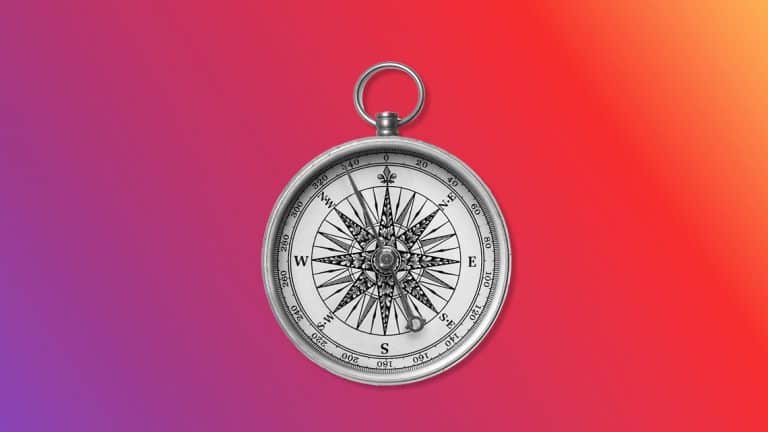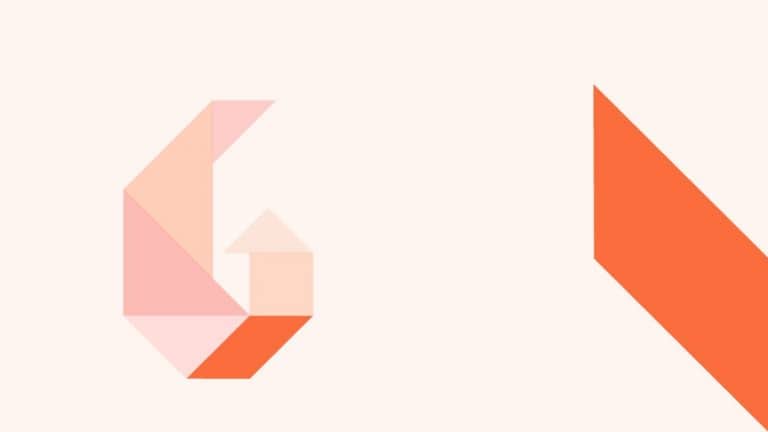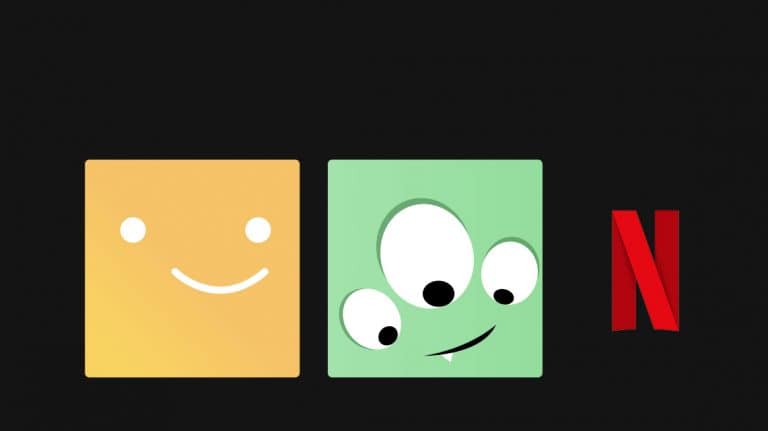What are apps?
You are here: Online Safety Parent Toolkit > Explore An app (short for application) is a piece of software that lets you perform a task on a computer, mobile, tablet or wearable device. They are mostly free, but you can also be charged depending on their features. An app lets you connect on social media,…
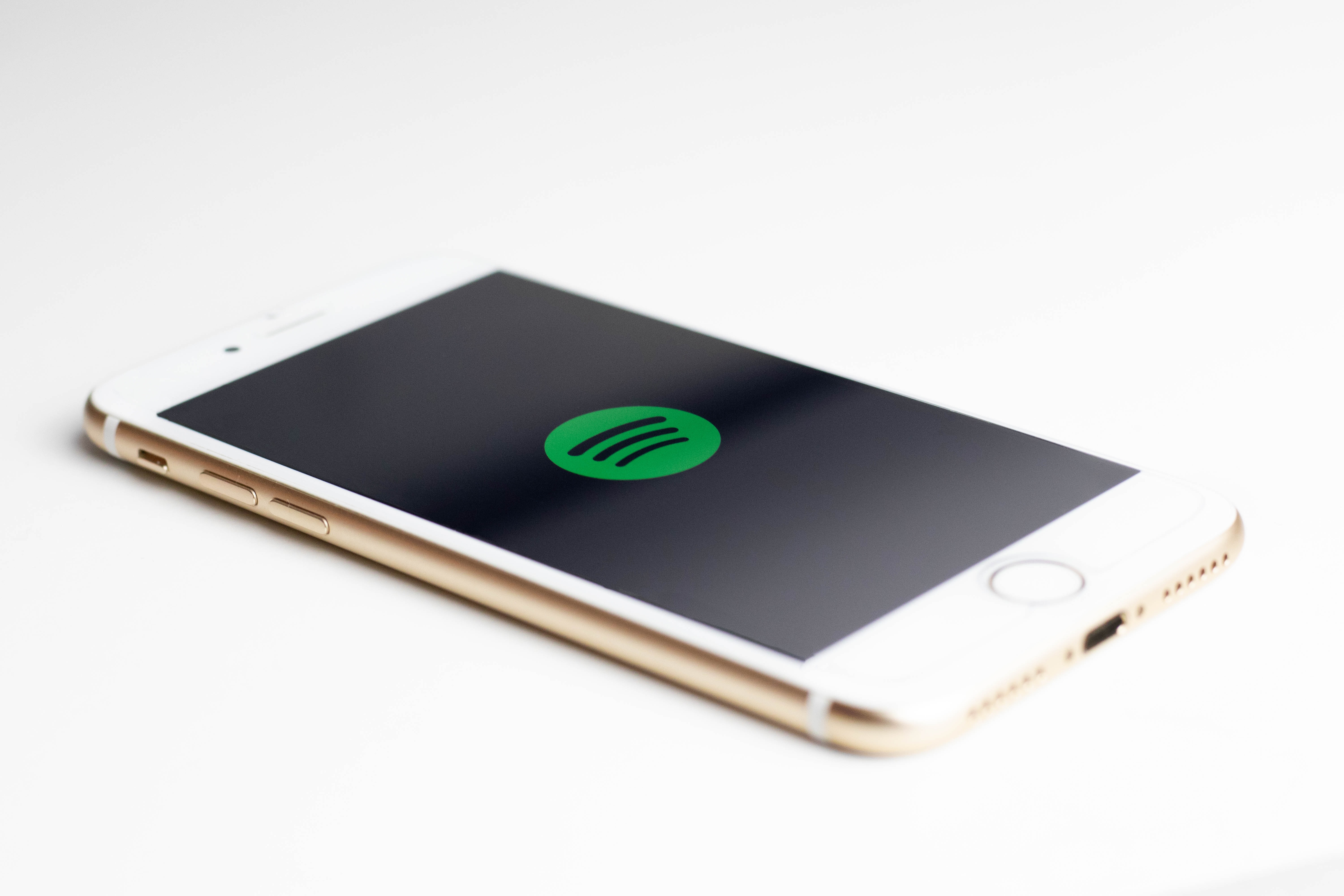
You are here: Online Safety Parent Toolkit > Explore
An app (short for application) is a piece of software that lets you perform a task on a computer, mobile, tablet or wearable device. They are mostly free, but you can also be charged depending on their features. An app lets you connect on social media, do your banking, stream music and many other things that make life more convenient. Here’s a quick overview of what you need to know to use apps safely.
WHAT ARE THE RISKS
Most apps are safe to use, but it’s important to check your app permissions to ensure you are providing content that you want to share. When you install an app, it will often ask for permission to use certain features e.g. a map app might ask for access to your location settings to give you more accurate information. Some apps may also ask for permissions that don’t seem necessary e.g. the map app might also ask for your contact information.
WHAT APP PERMISSIONS SHOULD I BE CHECKING
The type of permissions and why you should check them include:
- Location: Used to plot where you are, but means someone might be able to know where you are
- Camera: Allows you to edit or change your photos. Someone might have access to the photos and videos saved on your device
- Contact list or address book: Someone might see who you are connected to
- Microphone: Someone may see through the camera and capture sound around you
- SMS: A person can potentially read your text messages
- Call history: Someone may potentially see a log of your device history
- In-app purchasing: They can convince you to pay for services you don’t need .
Some apps will not work if you don’t provide these permissions so you need to think carefully about what you’re comfortable committing to. Normally the information is used to improve an apps functionality.
HOW TO MINIMISE THE RISKS
When installing an app, it will ask you if it needs access to information on your device. Think carefully before giving this permission. If you’re not sure, look at the app reviews and see what other people have had to say.
- Read about the app to understand what it does before you install it
- Think carefully before giving an app permission to access content on your device
- Try to download from reputable sources like Apple’s App Store or Google Play
- Log out of apps when you’re finished using them especially ones the store sensitive information like banking apps
- Always use a PIN or password
- Turn off in-app purchases if this feature isn’t needed in the app you’re using
- Don’t use a jailbroken phone (one that has been modified) as they are more prone to system compromises
- Delete any apps you don’t use
- Install the software updates to your device as soon as they become available
WHERE CAN I FIND APP PERMISSIONS
Android Devices
- On your Android device, open the Settings app
- Tap Apps & notifications
- Tap Advanced App permissions
- Select a permission, like Calendar, Location, or Phone
- Choose which apps should have access to that permission
Apple Devices
- On your Apple Device, open the Setting app
- Tap Privacy
- Select a permission, like Location Services, Calendars, or Camera
- Choose which apps should have access to that permission
ADVICE FOR PARENTS
For the most part, apps are very useful. When you’re installing an app, it’s always a good idea to check your device’s privacy settings as well as the apps, so you know how much information you are sharing. The main thing is to understand the apps your child is using.
If the apps your children are using enable them to make in-app purchases and if the device is connected to a bank account your child might be able to purchase anything. There are, and will continue to be, apps that concern parents. Sometimes concerns around these apps are highlighted in the media, which causes parent to worry.
We recommend teaching your child the online safety basics and having regular and open conversations with them about what they are seeing and doing online. We know this helps to mitigate the potential harm if your child has an online experience that upsets them or makes them uncomfortable.
Android devices
With Android you can filter the Play Store to only show apps that are appropriate for children and restrict costly in-app purchases. You can also set up user accounts with restricted permissions that can only access certain apps on the device. Some handset manufacturers also have additional settings or modes/apps that help with filtering.
There are also many apps in the Android marketplace to filter adult content and even monitor calls, texts and web activity.
Apple iOS
Apple’s restrictions settings can be used to prevent purchasing on your iPhone, iPad, or iPod touch and prevent the Safari browser, Siri assistant or other apps from being used. The iOS operating system can also control which apps have access to your private information and the use of GPS based Location Services.
Online Safety Parent Toolkit
You’re currently within the ‘Explore’ section of our Online Safety Parent Toolkit where we encourage discovery of the sites and apps your child is using.
This is the third step in our seven-step framework designed to help parents and whānau with digital parenting in a rapidly changing world. We recommend reading through each step of the Toolkit as this will guide you on how to support your child to confidently access digital opportunities and reduce online harm.
CONTACT NETSAFE
If you’re concerned about the immediate safety of you or someone else, please call 111. If you want help or expert incident advice, you can contact us. Our service is free, non-judgemental and available seven days a week.
- Email [email protected]
- Call toll free on 0508 NETSAFE (0508 638 723)
- Online report at netsafe.org.nz/report
- Text ‘Netsafe’ to 4282
KEEP UP TO DATE
Follow us on social media and sign up to our newsletter for alerts, news and tips.