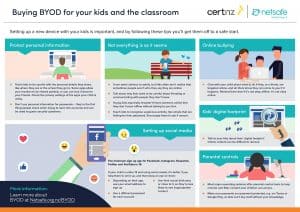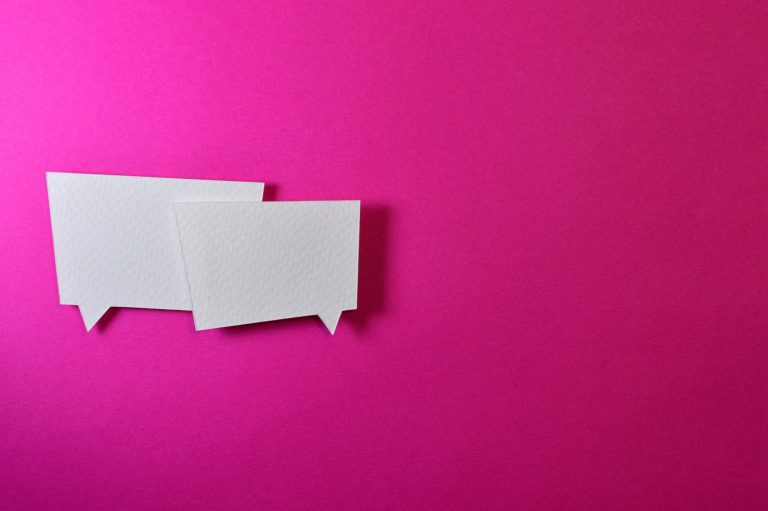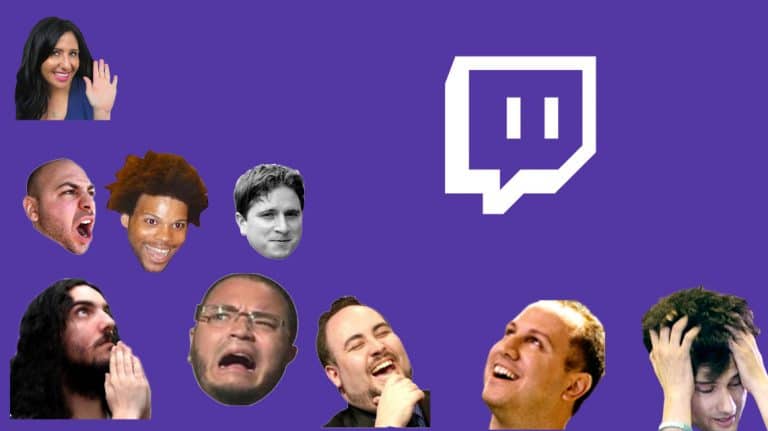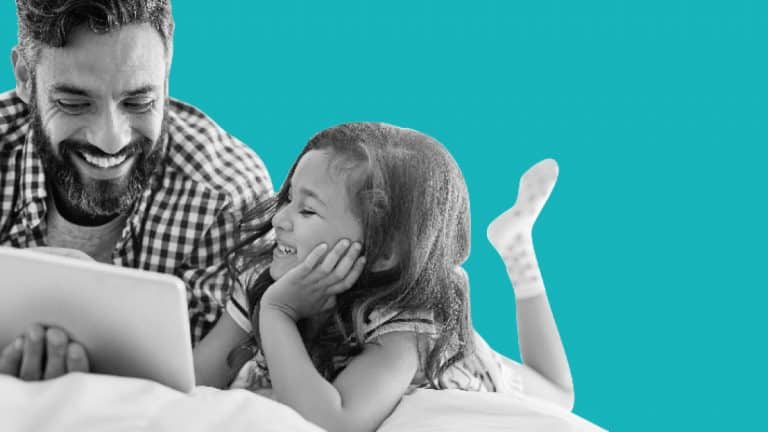Bring Your Own Device
Bring your own device (BYOD) is becoming more common in schools which means kids are using devices at school and at home. It’s important to teach them good habits from the beginning so if you’re thinking about giving your child a device or introducing them in the classroom, now’s the time to check out our…
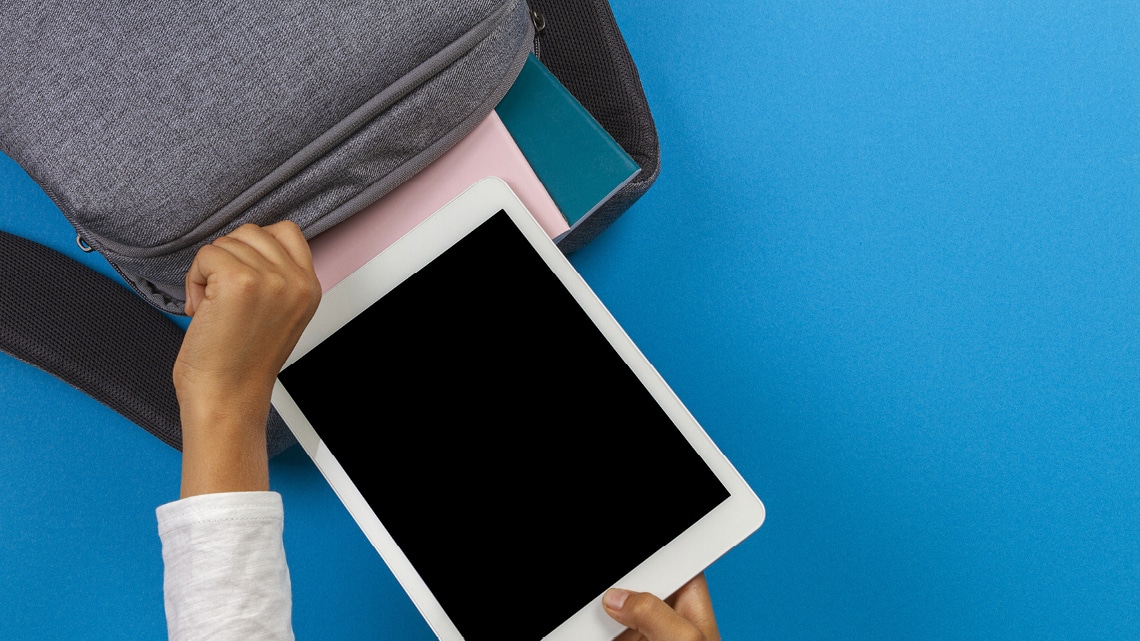
Bring your own device (BYOD) is becoming more common in schools which means kids are using devices at school and at home. It’s important to teach them good habits from the beginning so if you’re thinking about giving your child a device or introducing them in the classroom, now’s the time to check out our BYOD advice.
Netsafe and CERT NZ have teamed up to give parents and teachers our top tips for purchasing and using BYOD.
BYOD advice
When buying, and before your kids begin using their device:
- Ask the retailer how much longer it will receive security updates. Older devices might not get updates after a short period of time.
- Install any outstanding updates for the operating system. It might have been sitting on the shelf for a while.
- Set the system preferences to update automatically. Updates fix any known security holes in the software you’re using.
- Make a long and strong password and don’t use personal information like your child’s date of birth, address or pet’s name.
- Install an antivirus on the device and keep it up to date.
- If you’re buying a replacement device, back up the files on the old one, do a factory reset, and check the data is removed before you get rid of it.
Teach your kids good habits:
- Set their screen to lock automatically and always lock it when not using the device. They can unlock it with a number, pattern or fingerprint.
- Only enable Bluetooth and WiFi when you need it.
- Only download software from legitimate app stores and trusted websites.
- Uninstall any software or apps you don’t need any more, e.g. get rid of games that your kids have outgrown.
- Using ad blockers in the browser can help prevent your kids clicking on any dodgy ads.
Protect personal information
- Teach kids to be careful with the personal details they share, like where they are or the school they go to. Some apps allow your location to be shared publicly, or you can lock it down to your friends. Check the privacy settings of the apps your child is using.
- Don’t use personal information for passwords – they’re the first thing people check when trying to hack into accounts and can be used to guess security questions.
Not everything is as it seems
- It can seem obvious to adults, but kids often don’t realise that sometimes people aren’t who they say they are online.
- Talk about why kids need to be careful about friending or communicating with people they don’t know.
- Young kids especially shouldn’t friend someone online that they don’t know offline without talking to you first.
- Teach kids to recognise suspicious activity, like emails that are fishing for their password. Encourage them to ask if unsure.
Online bullying
- Chat with your child about what to do if they, or a friend, are targeted online, and let them know they can come to you if it happens.
- Remind them that if it’s not okay offline, it’s not okay online.
- More information about online bullying
Setting up social media
The minimum sign up age for Facebook, Instagram, Snapchat, Twitter and Youtube is 13. If your child is under 13 and keen to use social media, consider their capability to manage potential online challenges. When setting up an account, do it together and:
- Use your email to sign up.
- Use a different password for each account.
- Check privacy settings together and tools to block and report issues.
- Use their real birthdate to help filter out inappropriate content.
Kids’ digital footprint
- Talk to your kids about their digital footprint. Online content can be difficult to remove once it has been posted.
Parental controls
- Most major operating systems offer parental control tools to help monitor and filter content your children can access.
- Make sure payments are password protected, e.g. on iTunes or Google Play, so kids can’t buy stuff without your knowledge.
More online safety advice from Netsafe
Netsafe’s Online Safety Parent Toolkit offers practical tips and tools that will help you talk to your child about online safety. It includes:
- Quickstarter tips for parents, whānau and young people
- Information to enhance your digital parenting knowledge
- Details about the online risks and challenges your child may face
- Advice about how you can help your child
Our website also has lots of advice for parents that you might find useful.
Keep up to date
Follow us on social media and sign up to our email newsletter for alerts, news and tips.