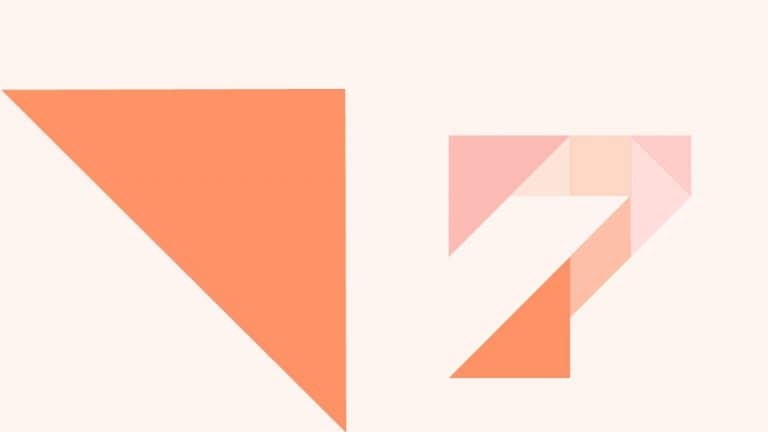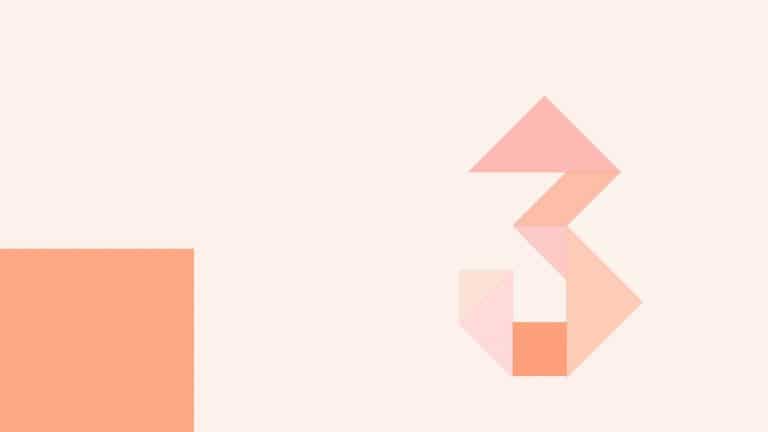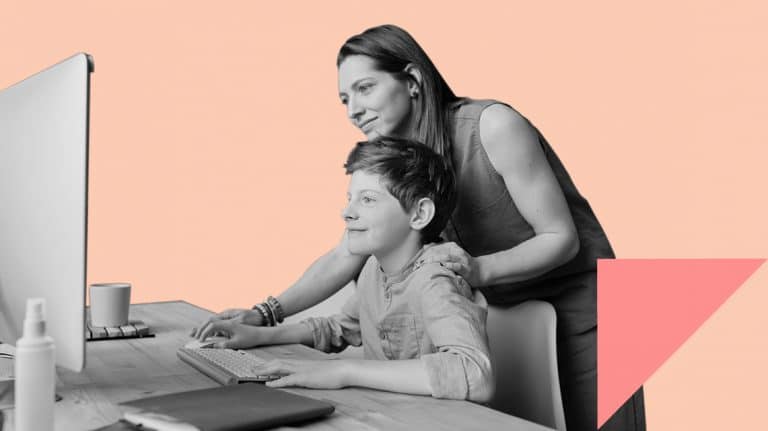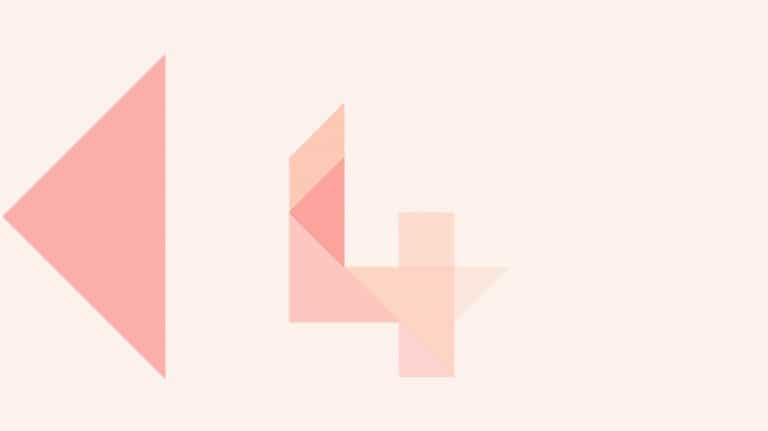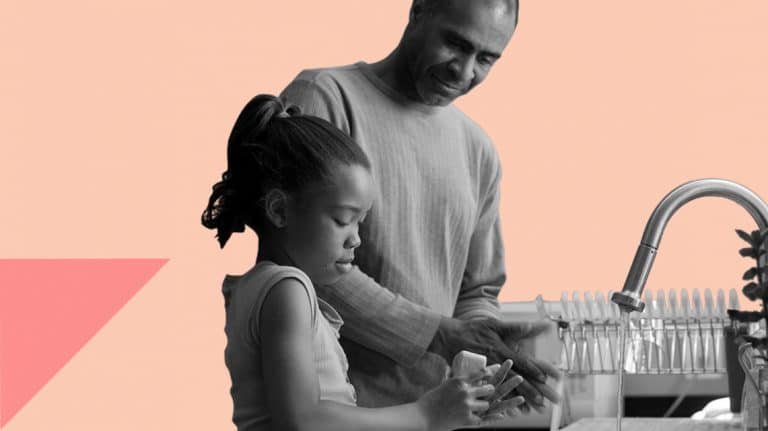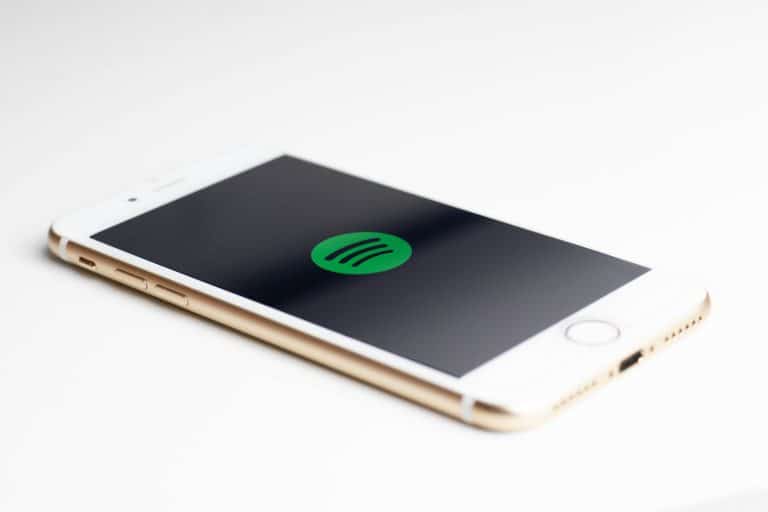Understanding Messenger Kids
Messenger Kids is a free video calling and messaging app for smartphones and tablets. Parents can manage their child’s contact list and kids can enjoy fun features like filters, stickers and games. Read more about the app now. WHAT IS MESSENGER KIDS Messenger Kids is a free messaging app and platform developed by Facebook. It…
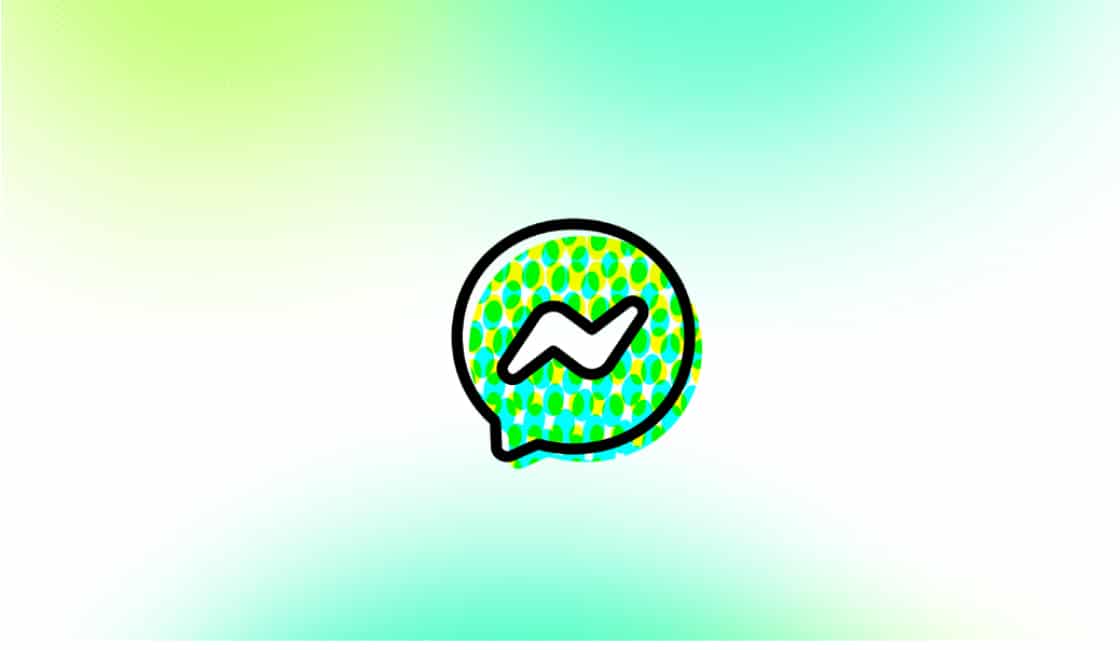
Messenger Kids is a free video calling and messaging app for smartphones and tablets. Parents can manage their child’s contact list and kids can enjoy fun features like filters, stickers and games. Read more about the app now.
WHAT IS MESSENGER KIDS
Messenger Kids is a free messaging app and platform developed by Facebook. It is designed for kids aged 6 – 12 as an alternative to the Facebook Messenger platform which is for people over the age of 13. Messenger Kids lets kids video chat and message with friends and family in an environment controlled by their parent.
FEATURES OF MESSENGER KIDS
There are a few features of Messenger Kids that will be useful to parents. This includes:
- No ads or in-app purchases
- Parents can manage their child’s account through the Parent Dashboard on their Facebook account. Their child will use Messenger Kids and parents continue using Messenger undisturbed
- The ability to participate in individual and group video chat and messaging
- Creative tools to decorate photos and videos including child friendly filters and stickers
IN-BUILT PARENTAL CONTROLS
Some of the parental control features include:
- Sleep mode: It allows parents to set off times for the app on their child’s device.
- Recent history: Parents can see who their child has been communicating with and how frequently those conversations happened over the past 30 days.
- Log of images: You can see the most recent photos and videos your child has sent and received in their inbox. If you believe an image or video is not appropriate for your child, you can remove it from your child’s message thread and report it.
- Reported and blocked contacts: Parents can see the actions your child has taken. You’ll see a list of the contacts your child has blocked and/or unblocked, if they have reported any messages as well as any contacts they’ve reported and the reason why.
- Remote device logout: You can see where your child is logged in to Messenger Kids and log out of the app on any device through the Parent Dashboard.
- Download your child’s information: Request a copy of your child’s Messenger Kids information, similar to how you can download your own information within the Facebook app. The download will include a list of your child’s contacts as well as the messages, images and videos they have sent and received. Your child will be notified through the Messenger Kids app when you request this information.
You can find all of these controls and more in the Parent Dashboard on Facebook. Open the Messenger Kids bookmark in your Facebook app by tapping the three lines. If you don’t see it in your menu, tap “See More…”. Then, select your child’s account.
GETTING STARTED WITH MESSENGER KIDS
You can get started with Messenger Kids in four steps:
- Download the app: Download it on the device your child will use via Google Play Store, Apple App Store or Amazon App Store.
- Add your child’s device: Authenticate the device your child will be with your Facebook login.
- Create an account: Create an account for your child by adding their name and other details. After you finish, your child can take a photo and choose a color to decorate the app.
- Customise parental controls: You can manage your child’s account and customise controls from the Parent Dashboard in your Facebook app.
Learn more at messengerkids.com
NETSAFE’S ADVICE
No app’s safety features are 100 percent fail-safe so it important that parents recognise the need to teach their child the online safety basics before they start using social media, and that they have regular and open conversations with their child about what they are doing online as it helps to mitigate potential harm.
Encourage your child to share with you if they have upsetting experiences and make sure they know how to use the block and report features available on Messenger Kids.
If you plan on installing Messenger Kids, it’s also a good time to use Netsafe’s free Online Safety Parent Toolkit. It’s a simple seven step framework to give every parent in New Zealand access to the support they need to teach their kids how to have positive online experiences.
ONLINE SAFETY PARENT TOOLKIT
You’re currently within the ‘Explore’ section of our Online Safety Parent Toolkit where we encourage sharing with your child basic skills to help them on their virtual journey.
This is the third step in our seven-step framework designed to help parents and whānau with digital parenting in a rapidly changing world. We recommend reading through each step of the Toolkit as this will guide you on how to support your child to confidently access digital opportunities and reduce online harm.
CONTACT NETSAFE
If you’re concerned about the immediate safety of you or someone else, please call 111. If you want help or expert incident advice, you can contact us. Our service is free, non-judgemental and available seven days a week.
- Email [email protected]
- Call toll free on 0508 NETSAFE (0508 638 723)
- Online report at netsafe.org.nz/report
- Text ‘Netsafe’ to 4282
KEEP UP TO DATE
Follow us on social media and sign up to our enewsletter for alerts, news and tips.


![]()