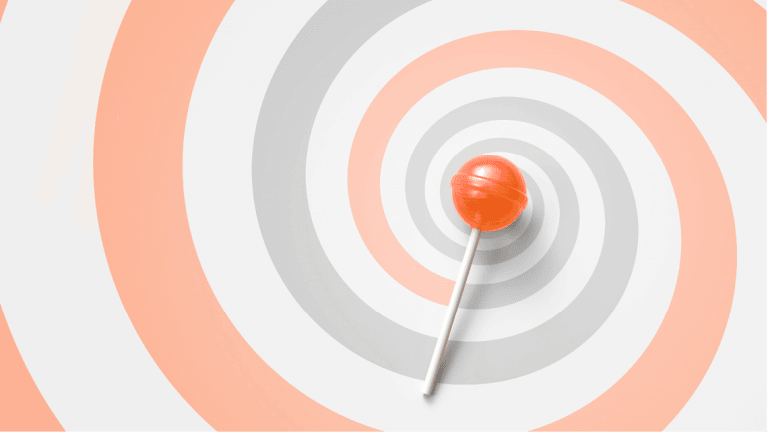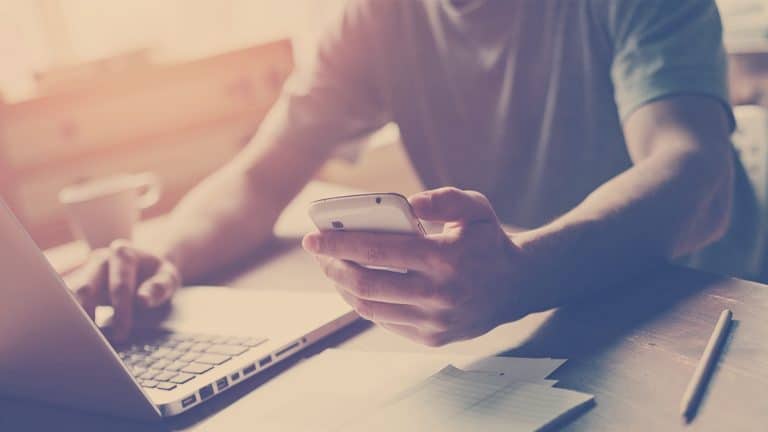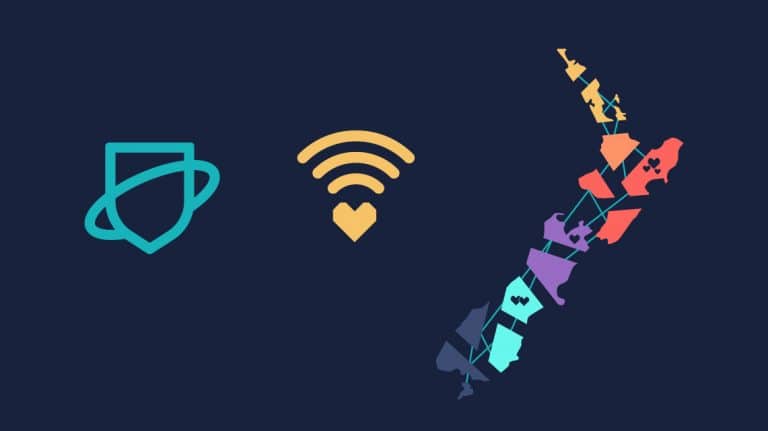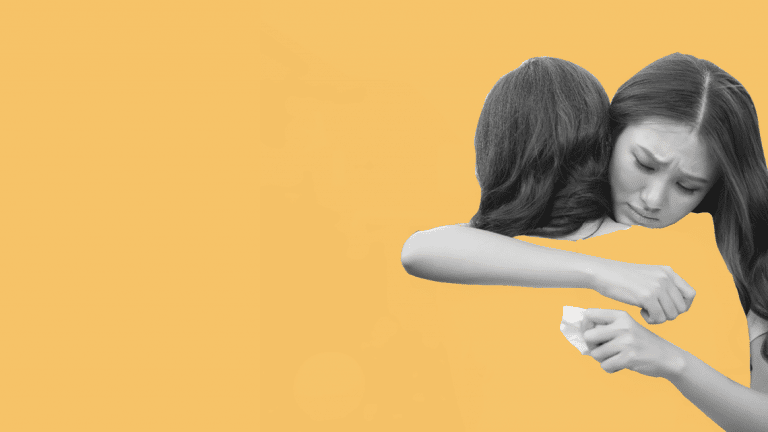How to use privacy settings on social networks
Learn how to change the privacy settings on some of the leading social networks to control who can see what you post.

Actively managing your privacy settings on the social networks you use can go a long way towards keeping control of your personal information.
Whether it’s your email address, your date of birth or the pictures from last weekends party, your information could, if it finds itself in the wrong hands end up causing you harm.
Below is some information that may help you to keep your information in check.
Firstly, there is some information that is public on Facebook by default and you cannot change it. They are your name, profile picture, cover photo, gender, networks, username, and user ID. If this feels too much to share for you, you may want to consider whether Facebook is for you.
Facebook uses four distinct levels of privacy;
- Public, which can be seen by anyone on Facebook
- Friends, Visible to only your friends
- Custom. Create custom groups or list, also options like “Friends of Friends”
- Only Me. Only visible to you.
You can use Facebook’s privacy tools to assign these privacy levels to each individual aspect of your profile (for example your posts or photo’s tagged with your name). Learn how to change your privacy settings on Facebook.
Facebook users also now have the option of Locking their profile. From Meta:
What happens when you lock your profile
- Only friends will see the photos and posts on your profile.
- Only friends can see your full-size profile picture and cover photo.
- Any posts you’ve shared in the past to Public will change to Friends.
- Only a portion of your About info will be visible to everyone on your profile.
- Only your friends will be able to see your stories.
- Profile review and tag review will be turned on.
- You’ll only be able to share new posts and photos with your friends.
By default both your account profile and images that you upload can be thought of as “public” on Instagram. This means that people can search and find your details and your images.
To make you account private, open your account settings (On Android; The three dots menu in the top right hand corner, On iOS the edit your profile button next to your profile picture) and switch ON the “Post are Private” setting.
This will mean that your pictures are no longer accessible and that users will need to get your permission to follow you. Learn more about your privacy settings and Instagram.
By default, all of your tweets are public. In order to make your tweets private you should select your account under the settings menu, and select the “Protect my Tweets” option. Learn more about protecting and unprotecting your tweets.
Snapchat
The default settings on Snapchat mean that only your friends can send you “Snaps” or view your Stories. Snapchat offers two privacy options which can be adjusted by users; “Who can send me Snaps” and “Who can read my stories”. Both of these settings have the options of;
- “Everyone” which is public or
- “My Friends” which is your pre-approved network.
If you need help
If you need help with anything online – from online bullying and abuse, to nudes being shared without your permission – we can help.
- Text ‘Netsafe’ to 4282
- Call 0508 NETSAFE (0508 638 723)
- Email [email protected]
- Complete an online report form at netsafe.org.nz/report
Keep up to date
Follow us on social media and sign up to our enewsletter for alerts, news and tips.