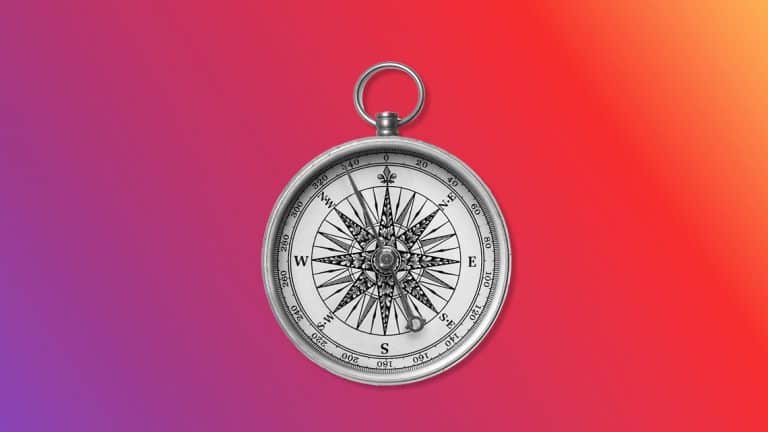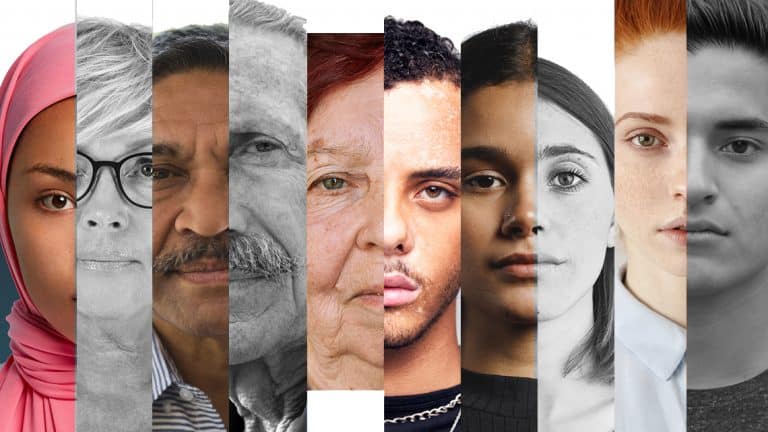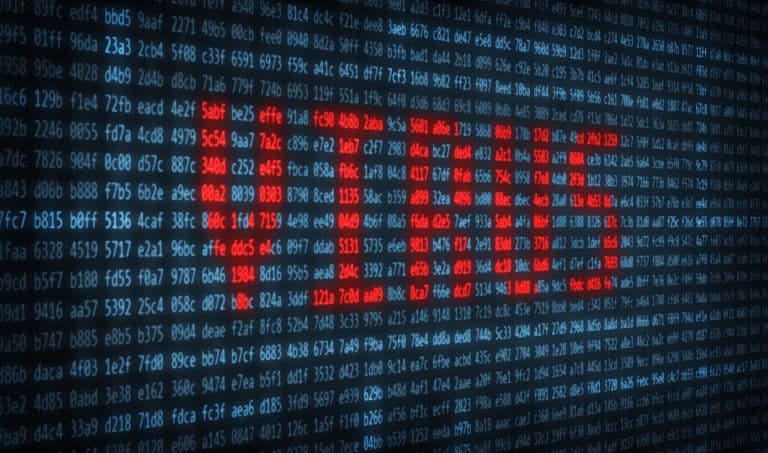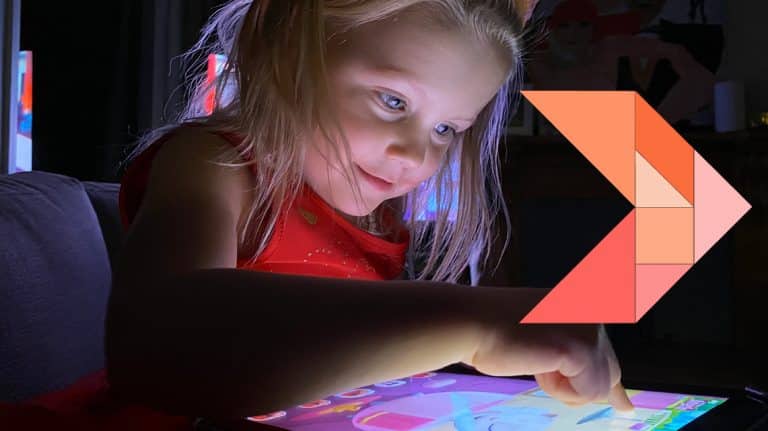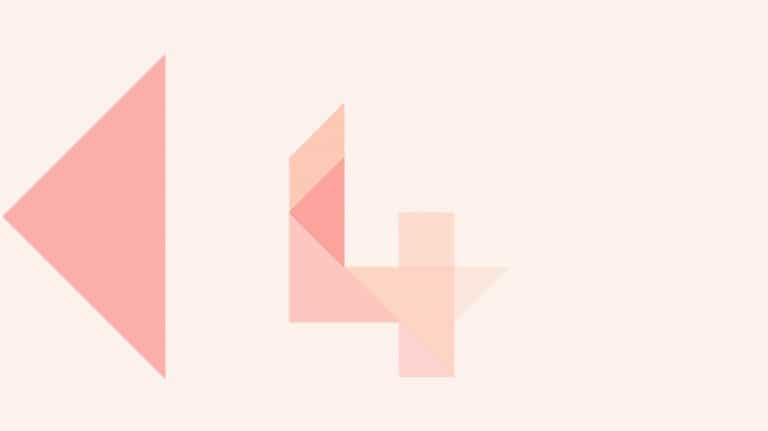Parental controls on devices
Technological options like parental controls can help keep your child safe online, but they work best when teamed with online safety education. Find out the best approach now. PARENTAL CONTROLS Parental controls are settings or apps that allow parents to control their child’s activity online. They can be built into a device or app or…

Technological options like parental controls can help keep your child safe online, but they work best when teamed with online safety education. Find out the best approach now.
PARENTAL CONTROLS
Parental controls are settings or apps that allow parents to control their child’s activity online. They can be built into a device or app or can be found in add-on software. We’re asked by parents and caregivers about how they can filter, lock down or just generally control or monitor their child’s device on a range of things including to:
- prevent the use of the camera
- block calls or texts from certain people
- block certain websites
- set time limits
- filter concerning content e.g. pornography or violence
NETSAFE’S ADVICE
No filtering software is 100% effective in preventing access to content. There will always be weaknesses in systems and some people, especially younger children, will try to circumvent the software.
Technological solutions are part of the solution to keeping kids safe online, but education is just as important. We encourage adults to have open conversations with young people about the responsibility that goes along with ownership of a connected device. Some of the issues that should be discussed include:
- What to do if they’re being bullied
- The online safety basics
- Not sharing information that should be kept confidential or may be used to bully or embarass you later on (in the case of sexting photos, drunken pics or threatening or abusive texts)
- Explaining to your child why you have decided to install monitoring software or parental controls
If you do decide to add parental controls to your child’s device, we strongly recommend that you discuss the reasons for doing so with your child first to build trust.
Device Controls
Most internet connected devices have in-built parental control settings that can limit what users can do, install, browse and access. We have also listed below a small selection of apps or software for various devices but we have not tested them. We recommend you read the reviews and evaluate a free trial before purchasing.
Switch on Safety: If you have children who are attending school in New Zealand, you can use Switch on Safety when not at school. This is a free online safety filter from Network for Learning (which provides online filtering for 99% of NZ schools) and the Ministry of Education.
It blocks access to a range of websites known to be unsafe and inappropriate for learning (including adult websites and scam websites). You can find instructions on their website for how to install this.
Android devices: With Android you can filter the Play Store to only show apps that are appropriate for children and restrict costly in-app purchases. You can also set up user accounts with restricted permissions that can only access certain apps on the device. Some handset manufacturers also have additional settings or modes/apps that help with filtering.
There are also many apps in the Android marketplace to filter adult content and even monitor calls, texts and web activity.
Apple iOS: Apple’s Restrictions settings can be used to prevent purchasing on your iPhone, iPad, or iPod touch and prevent the Safari browser, Siri assistant or other apps from being used.
The iOS operating system can also control which apps have access to your private information and the use of GPS based Location Services.
Windows (Microsoft): By creating family ‘groups’, you can set content restrictions to only show apps and games that are appropriate for children, and set screen time limits for devices, including XBox Live.
Multiple operating systems
Intel Security Safe Family: Free for 6 months – grant and block access with time limits and age-based rules
Norton Family: Parental control software for multiple devices, free for 30 days
ScreenTime:Set time restrictions and time limits, block apps and get reports via the paid service
App Controls
Many websites and apps also offer parental control settings. This includes:
Messenger Kids: This platform is a version of Facebook Messenger specifically designed for young people aged 6-12. It allows kids to video chat and message friends and family, with a variety of parental controls to help parents manage the environment, which you can read more about on our website.
YouTube and YouTube Kids: YouTube offers a restricted mode that screens out potentially mature content. YouTube Kids is designed for people aged 3-12. It includes a variety of parental controls, including content age bands and the ability to block certain videos or channels. You can read more about YouTube Kids on our website.
Netflix: You can block certain shows, create profiles with a specific maturity rating, turn autoplay off, and see the viewing history of a profile using Netflix’s parental controls. We’ve got some advice from Netflix on our website.
One of the ways you can help your child have better experiences is by going through the Safety Centres together. them. You can read our advice about privacy on Facebook, Instagram, Snapchat, TikTok, Twitch, and Reddit now.
Gaming Controls
Gaming is everywhere. It’s no longer confined to consoles and computers – with billions of people playing games on mobiles worldwide. We’ve included a brief overview of the restrictions available to parents and you can read more here.
PlayStation 4: There are several parental controls including age filtering and restricting communication options.
XBox One: You can set age limits for content and add filtering to web searches. You can also set additional controls through XBox Live accounts.
Nintendo Switch: Nintendo allows you to set age limits, time limits, and restrict communication options.
Fortnite: There are a range of parental controls for younger players, including restricting communication options and language filters, and weekly playtime reports. Read Netsafe’s advice now.
Minecraft: To play Minecraft users need an XBox live account in order to access multiplayer worlds.
Roblox: Users can design their own games and play games created by other people so it’s useful for parents to restrict content.
Third Party Software
There are thousands of third-party software and add-ons that offer parental control options – many of which work across multiple devices. Before using third party parental controls, we recommend that you research and test the software first.
You may want to consider:
- Are there good reviews for the software online?
- Is the software made by a reputable organisation?
- What options does the software give you? Do these match with what you are wanting to control?
- What are the terms and conditions for the software?
- What information is collected about you and your children? How is this information stored?
- Can you set up different profiles/settings for children of different ages?
- Can your child see that the software has been installed / is on?
- Is there a free trial version for you to evaluate?
ONLINE SAFETY PARENT TOOLKIT
You’re currently within the ‘Agree’ section of our Online Safety Parent Toolkit where we suggest families agree on a code that best suits them.
This is the fourth step in our seven step framework designed to help parents and whānau with digital parenting in a rapidly changing world. We recommend reading through each step of the Toolkit as this will guide you on how to support your child to confidently access digital opportunities and reduce online harm.
CONTACT NETSAFE
If you’re concerned about the immediate safety of you or someone else, please call 111. If you want help or expert incident advice, you can contact us. Our service is free, non-judgemental and available seven days a week.
- Email [email protected]
- Call toll free on 0508 NETSAFE (0508 638 723)
- Online report at netsafe.org.nz/report
- Text ‘Netsafe’ to 4282
KEEP UP TO DATE
Follow us on social media and sign up to our enewsletter for alerts, news and tips.